WORKING WITH LAYERS
Imagine a drawing made only from a single line type. Tedious to look at isn’t it? Below is the sample of such drawing where all the objects, hidden line, dimension line, text are of the same line type and nature. It is very hard to distinguish them according to their function or purpose.
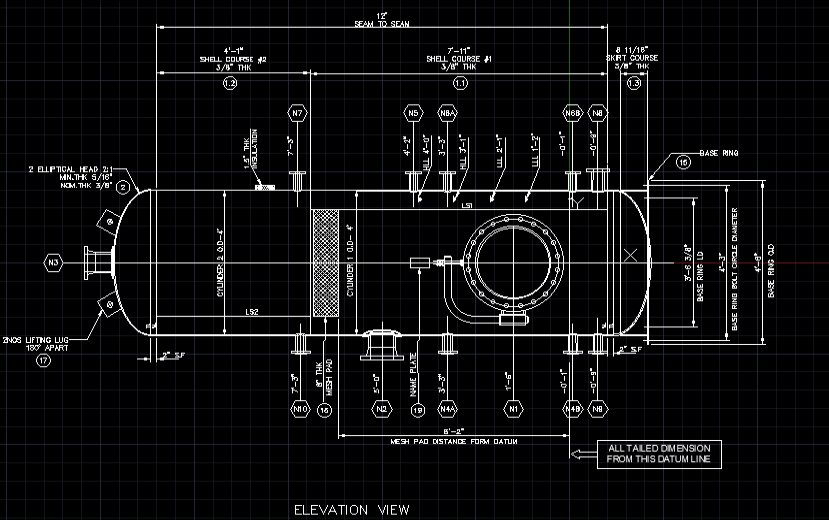
Though we always have the privilege of changing the line properties one by one. It will take a lot of time. So, to solve this issue and distinguish various objects in a drawing, AUTOCAD has a feature named as “LAYERS”. It helps us to assign a user defined property to a line and save it under a name and this process is what we call creating a layer. Below is an example of the same drawing but made from different layers.
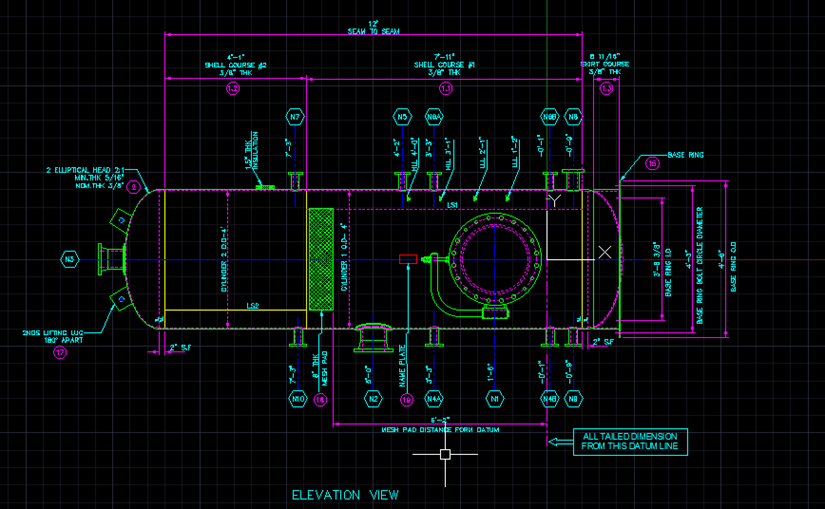
We can clearly see a huge difference between the two drawings. By creating layers, solid line, hidden line, centerline, dimension line etc. having their own properties and can be distinguished at a glance. It makes a drawing lot easier to interpret. For proper understanding, let us first learn how to create a layer.
CREATING A LAYER
Step 1: Go to home>> layers section>>layer properties
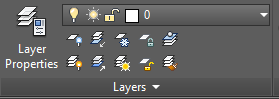 After we click on the layer properties following dialog box will appear.
After we click on the layer properties following dialog box will appear.

Step2: We will create two new layers named “solid” and “hidden”. Let the solid layer be green in color and have continuous line type while the hidden layer be the color magenta and hidden line type. (You can assign the properties as per your ease.)
Click on the new layer icon

A new row will appear and we can change its properties as required. For example, if the color is to be changed, we double click on the color column of the selected layer, and a dialog box will appear with various options. Select the suitable option. Other properties are changed in a similar way.

Here, two layers are defined as per our requirement. We may now select the layer by clicking on it (green tick mark shows the layer is active) and start our drawing.

As we are familiar with creating a layer. We now explore some of the important tools.
- ON: If the layer is turned off, the object drawn in this layer will not be visible.
-
- FREEZE: Freezing a layer also turns off its visibility, but the difference is that the computer doesn’t keep it in its memory. While doing complex drawings it is suggested to freeze the layer which is not in use.
-
- LOCK: If some properties of the object in the drawings need to be changed then we lock all other layers, except the layer of the particular object. Doing so will mitigate the chances of any unwanted changes happening where we do not want it.
IMPORTANCE OF LAYERS
- Assigning different layers in a drawing makes it very easy to interpret and work with.
-
- Freezing a layer while working with complex drawings relieves some memory from the computer and functions like zoom and refresh are faster.
- Objects in a drawing can be made invisible for convenience by turning off the visibility of layers. This will be helpful to see overlapped features individually.
- Locking the objects can help avoid errors to some extent. We can also make the locked objects faded by adjusting the transparency level from the layer properties section.
In essence, layers is a very useful feature of AUTOCAD that ease the drawing process and reduces the complexity. Assigning different layers for solid line, hidden line, centerline, BOM, markings, etc. will make a drawing more clear. Also, drawing different objects with different layers will help to view them independently. Therefore, one should always start a drawing by defining the layers first, for ease in the later stages.